Create a View-only Link for a Project (OSF Projects)
![]() This article is licensed under CC0 for maximum reuse.
This article is licensed under CC0 for maximum reuse.
You can configure view-only links in either the "Contributors" or "Settings" tab of your OSF project. The workflow is the same for both tabs. This help guide walks you through how to configure a view-only link through the "Settings" tab.
If your project is private, a view-only link offers a way for you to share the private contents with non-contributors. You can create an anonymized view-only link to hide your contributor names in the project - this is particularly useful in blinded peer review!
You must be an admin on the project to create a view-only link. This feature will not be visible to read and read+write contributors.
1. Create the link
First, open the project for which you want to create a view-only link.
Click the ellipsis button in the top right, then click Create view-only link from the drop-down menu.
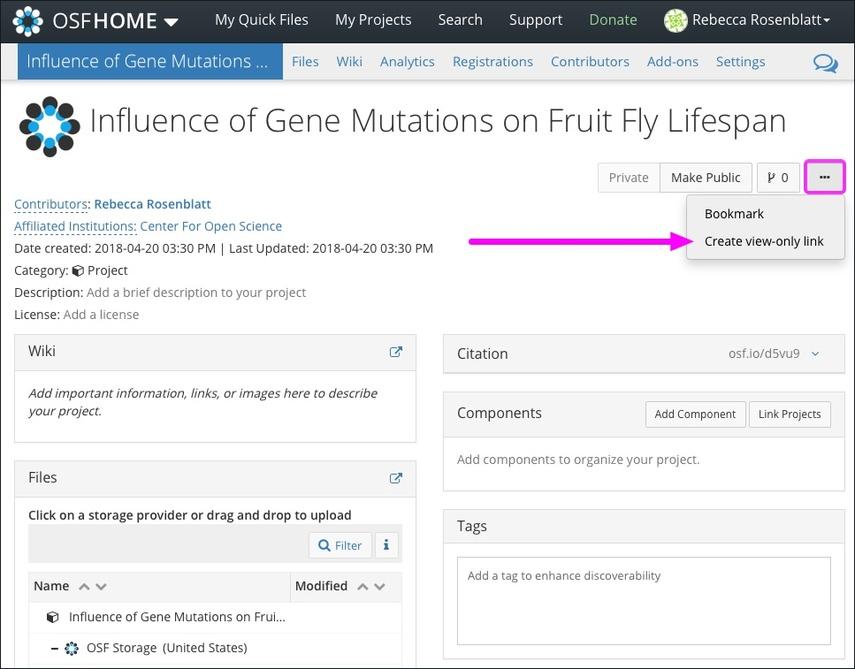
You will be taken to the "View-only links" section of the "Settings" page.
Click the +Add button to create a view-only link.
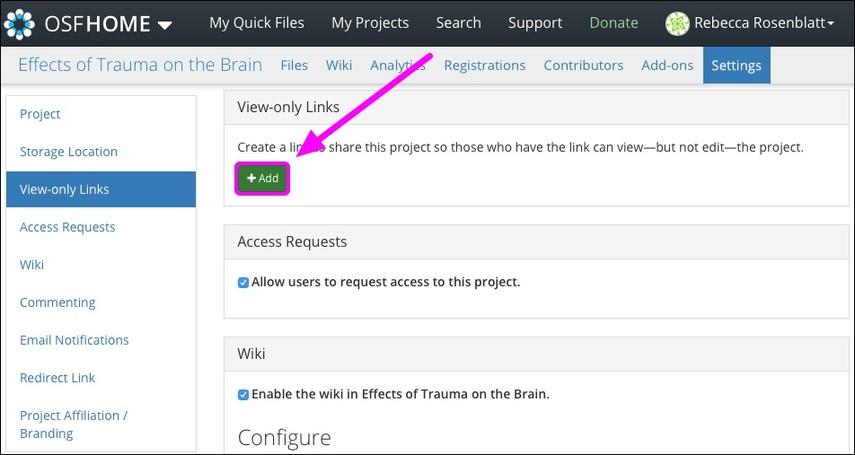
A modal will appear.
- Type a name for the link into the first field to help you identify it later (optional).
- To hide your identity from viewers - such as for blinded review - check the box next to Anonymize. This will remove all contributors' names from the contributor's list and logs (optional).
- To extend the view-only link to the components, check the boxes next to the respective component(s). Note: Only those with checked boxes will be shared with the link.
- Click the Create button.
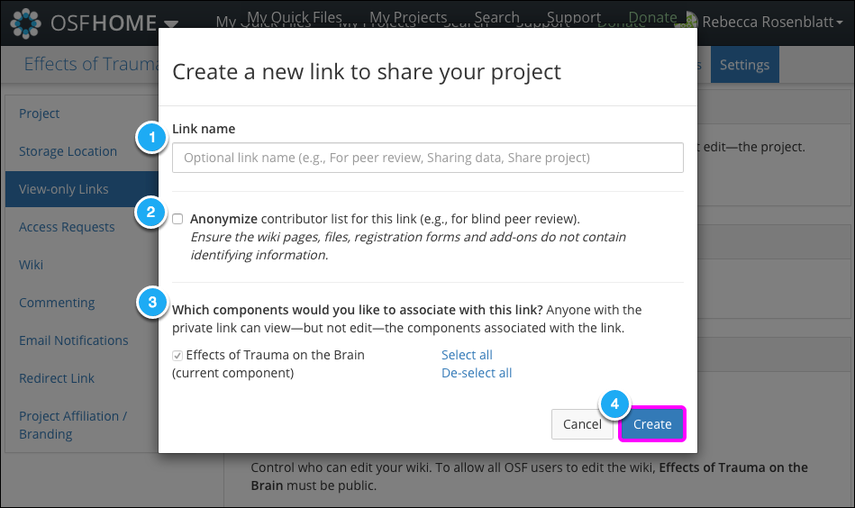
3. Copy and share the link
All of your active view-only links are listed in the "View-only Links" section of the "Settings" page.
In this section, you can see the link, the link's name, shared components, date of creation, who created the link, and whether the link is anonymized.
To share the link, click the Copy icon to the left of the link. The link will be copied to your clipboard for sharing.
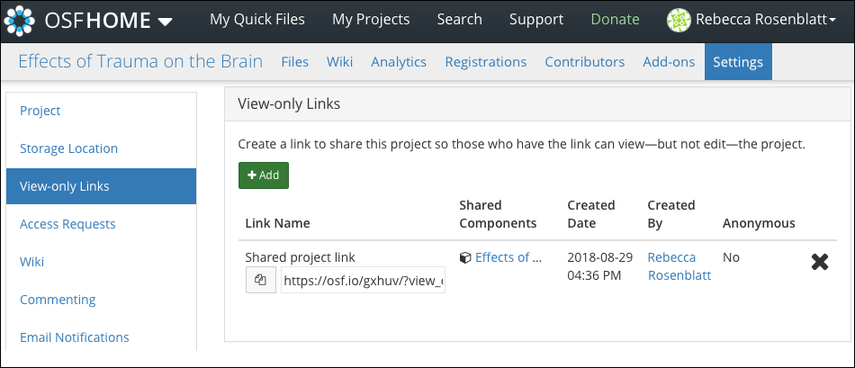
4. Remove a view-only link
Removing the link will prevent anyone who has the link from continuing to access your project or its components.
Click the X to the right of the link.
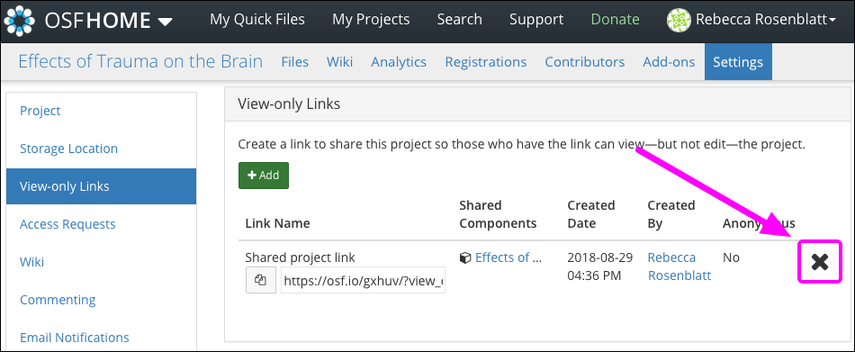
A modal will appear asking you to confirm the removal.
Click Remove.
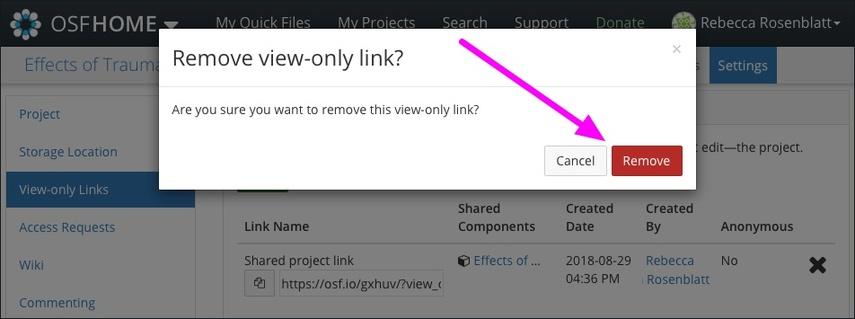
The view-only link will be removed from your project.
