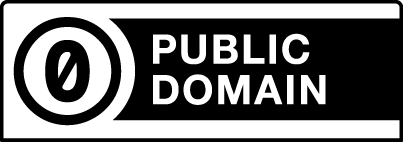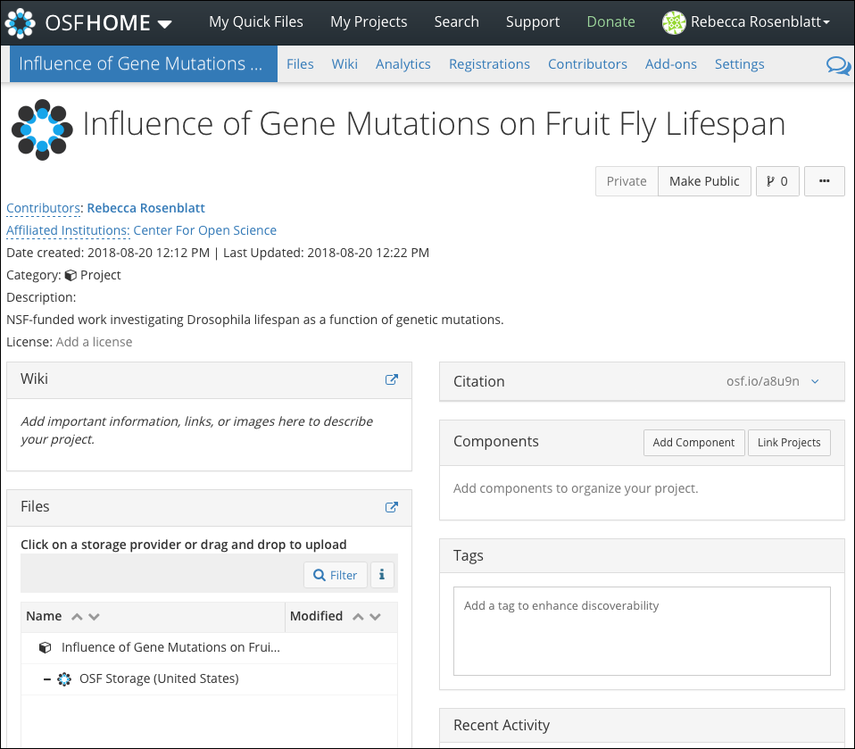Create a Project (OSF Projects)
![]() This article is licensed under CC0 for maximum reuse.
This article is licensed under CC0 for maximum reuse.
This Article IsLicensedUnder CC0 For Maximum Reuse.
OSF projects are the largest form of categorization that OSF supports. A project can be an experiment, a lab group, or a paper—anything that has contributing members and files or explanatory texts/images.
- Create A New Project
- Enter A Title
- Add An Institutional Affiliation (Optional)
- Choose A Storage Location
- Enter A Description
- Complete Your Project
1. Create a new project
Sign in to OSF, then click the Create new project button on your dashboard.
The "Create new project" modal will appear.
3.Enter a Title
Enter a title for your project into the "title" field
3. Add an institutional affiliation (optional)
If you have signed in to OSF through an institutional portal, newly created projects will be affiliated with the institution by default.
The institutions associated with your OSF account will be selected by default. Deselect the institution to create your project without the affiliation.
4. Choose a storage location
Next, click inside the "Storage location" menu, then select a location from the list (your global location will be set by default):
- United States
- Canada - Montréal
- Germany - Frankfurt
Enter a description or select a project to use as a template(optional)
Click the More button, and a drop-down section will appear.
Enter a summary of your project into the "Description" field.
To structure your new project based on one of your existing projects, select the project from the menu (only the structure will be duplicated and not the content).
Complete your project
Next, click the Create button.
Your project will be created.
Click theGo to new project button in the modal to navigate to your "Project Overview" page.
The "Project Overview" page is the main view of your project. From here you can read your project's description, access the Wiki, Upload Files, Add Tags, and more.